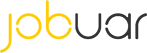App User Guide
(FAQ)
Table of Contents
Profile Picture: The First Step to A Top Notch Profile 5
Finishing
The Job (Complete) 8
How
do we calculate your rating? 10
A Jobuar Welcome
Welcome to our community at Jobuar!
We’ve written this guide
to make your experience using the Jobuar app as seamless and enjoyable as
possible. We want to make it easy for you to find and accept work in real-time,
so that you never have to miss a great work opportunity again. And the best part
is, you get to work when you want, where you want, and for whomever you want.
We look forward to seeing you out there as you start
Jobuaring!
Getting Started
An introduction to the app, Tips
for Success, Creating
a Professional Profile
Picture and a Strong
Profile
The Jobuar App
Everything you will need to start Jobuaring is in the Jobuar App.
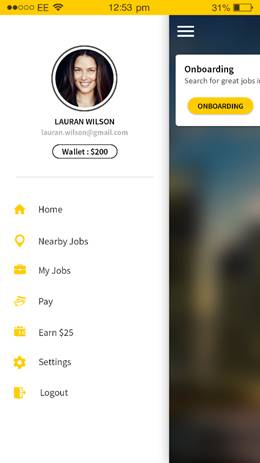
1) Nearby Jobs: a map of all the jobs near you (you can also view in list format)
2)
Profile: track the
number of jobs
you've completed and
your rating, see
the badges you
have earned
3) My Jobs: see the jobs that
you have accepted and completed
4) Pay: set up your preferred payment method, we connect with bank accounts
and prepaid cards
5)
Free Money: your
unique promo code that you can share
with friends to earn extra
money after they earn a
5-star rating after completing their first
job.
6) Promotions: a list of
current promotions
5) Support: check out our detailed help center for
all things Jobuar
Make sure you keep Notifications and Location Services turned on so that you can see when new jobs get posted!
Tips for Success on Jobuar
Veteran
Jobuarers provide tips for success on the Jobuar FAQ platform (coming in
Future)
Profile Picture: The First
Step to A Top-Notch Profile
Your profile
photo is visible
to businesses/requestors. We recommend putting
your best face/ photo forward. Here
are a few suggestions to keep in mind when
selecting a profile
picture:
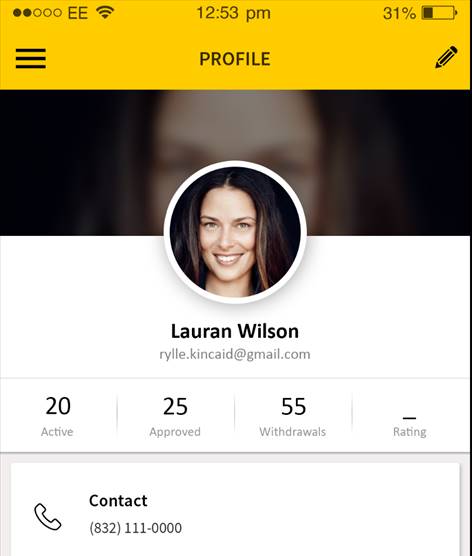
1.A smile goes a long way and makes
a wonderful first
impression! 2.Please frame your face in the middle of the screen.
3.Please do not use group shots.
You should be the only
person in the photo
4. Your appearance should be neat and professional.
Remember: A
picture is worth a thousand words :)
Completing your Profile
We recommend building out
your profile with
some of your
work history and
share your job preferences.
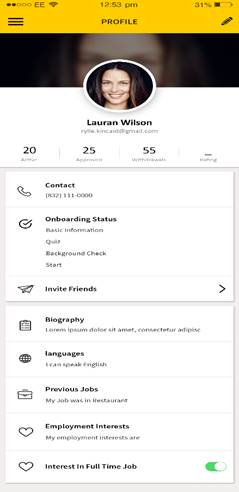
Other Jobuarers
and Requestors can view your profile, and let you know about opportunities you may be interested in.
Feel free to share your public profile
online if you are looking
for other opportunities. Click "Share" or
"Copy" to share your profile.
Remember: You can build out
and update your
profile at any
point during your
journey on Jobuar!
Accepting Your First Job
Notifications
Once you have signed in,
please tap the menu button on the top left of the screen and turn Notifications on to receive on-demand notifications
for new job postings in your area. Remember to leave Notifications on
whenever you are free and looking for work.
(Yellow on the
switch indicates on)
Also, please
keep in mind
that the higher
your rating ( 5stars is best!), the earlier you get notified of jobs and the more access you get to the best ones.
Finding Jobs
As long as you have Notifications on, you will
receive push notifications when a new job is posted
near you. You will get this push
notification whether you have the Jobuar app open, running
in the background, or your
phone is not in use.
Picking Up A Job
When a notification arrives,
pushing “View” will send you to the job posting.
There you’ll find: Job
Description, Requestor, Pay, Start Time, Duration, Type of Work, and Location.
Alternatively, view
the job map
or list to see what
is available in your area.
Keep in mind
that, due to high
demand, jobs are
often taken very
quickly by other
Jobuarers. Don’t panic
if you don’t
see any jobs available. If you do not see
any jobs on the map
or list, it just means
that all available jobs have been accepted by other Jobuarers.
The 4 steps to doing a job are as follows and are
outlined in the following sections:
1. Accept
2. Start
3. Complete
4. Approved
Completing A Job
Accept, Start, Complete, Approved
Accepting Jobs
(Accept)
If the job is right for you, press the “Accept”
button.
Note: If you chose
to accept a job, you are committing to showing up and performing to the best of
your ability. Please only accept jobs that you are sure you can commit to and do well.
Do The Job (Start)
When you
arrive, push the
“Start” button
to begin work.
This will also
notify the Requestor that you have
arrived and are ready to begin.
While the job is in progress, please refer to your Requestor for instructions on what to do. If you
accepted a job where the Requestor is remote, you should rely on the directions
in the job description.
If you have any
questions or concerns, you should message
the Requestor, or if necessary, call or text. The in-app messaging system is similar
to iPhone’s iMessage but with a time transcript of milestones for this job. (It is accessible on the job description page
in the top corner – the icon looks like an envelope).
Finishing The
Job (Complete)
When your
work is finished, push the “Complete” button to confirm
that you finished the work requested.
This must be done so the Requestor can rate and
approve your job.
Get Paid (Approved)
You will have the ability to input your
direct deposit or debit card information at any time in the Jobuar application. This process
won't be repeated for your future
jobs. Once you
are set up,
pay will be directly deposited into your
bank account as early as the next
business day. Please
note that payment timing
depends on your
bank’s ACH timing
and may take
up to 5 business days.
To ensure a smooth
process, please enter
your name as written on your social
security card.
Withdraws / No-Shows
Withdrawing from a job
We do understand that things happen
and there are times when
you may not be able to complete a job after you have accepted
it. Please be responsible and make sure to let Jobuar know at least 12 hours ahead of time.
Please keep in mind that
you may be asked to provide proof of illness or the emergency. Withdrawing from
a job with less than
12 hours notice will result in restricted access
to new jobs
on Jobuar.
Below is the correct way to withdraw from a job.
•Use the app to withdraw from the job 12 hours or more prior to the start of the job
○ PLEASE DO NOT ask the Requestor to cancel you from the job. It is your
responsibility to withdraw from
this job so that it can be re-posted automatically and a new
Jobuarer can fill your spot.
Note: If the Requestor makes
a time / payment change
to a job you have accepted, you will be able
to withdraw. Please
let us know immediately that you can no longer
do the job by contacting support@Jobuar.com.
Breach of Contract Policy
As a Jobuarer, when you accept a job you have created
a contract to perform services. Failing to perform these
services constitutes a breach of the contract. If you no-show,
withdraw from a job
less than 12 hours before
the start time,
receive a rating
of 3 stars or less,
or ask the Requestor to cancel a job for you instead
of withdrawing on your own within the app, then you are breaching the contract.
•First Breach = 3-day restricted
access to new jobs and removal from any accepted jobs
•Second Breach = 7-day restricted
access to new jobs and removal from any accepted jobs
•Third Breach = Permanent restricted
access to new jobs and removal from any accepted jobs.
○ 1 breach = Any withdrawal from a job less than 12 hours before the job start time
○ 1 breach =
Withdrawing from 3 jobs or a multi-day job (12+ hours before the start time)
within 30 days.
○ 1 breach = Any 1, 2, or 3 star rating
○ 1 breach =
Asking the Requestor to cancel a job for you instead of withdrawing on your own
within the app.
○ Any no-show
after the "start" time will automatically result in permanent
restricted access to new jobs and removal from any accepted jobs.
After 30 days, if no additional breaches are
incurred, your breaches will reset to 0.
Rating System
What is the rating system?
Your profile
includes your picture, phone number, badges,
and star rating
– all of which will
be accessible to the Requestor when you accept
a job. Once you complete
a job, the requestor will provide feedback based on your work performance for that day.
Requestors
rate Jobuarer performance based upon the following
scale: 5 =
Outstanding job!
4 = Nice
work.
3 = Unsatisfactory.
2 = Poor Performance. 1 =
Unacceptable.
Maintaining a high rating is
important because it gives you priority access to jobs.
How do we calculate your
rating?
There are 2 types of ratings you'll see.
1. Overall rating
2. Job category ratings
Overall Rating
Your overall
rating is based
on the last 23 jobs you complete. That means if your overall
rating happens to dip because you had an off day and got a less than 5 star rating, you can always increase your
overall rating by knocking it out of the park
on future jobs.
Your overall rating
counts jobs in all
categories you work.
So, if you
worked at a warehouse on Monday and then picked
up a delivery job on Wednesday, both would count
toward your overall
rating.
Job category ratings
Jobuar will still calculate the average rating
for each job category. So if you've completed 10 warehouse jobs, you
will still be able to see an average rating
for just the
warehouse jobs you've done.
If you have also
completed 5 Customer
Service jobs, there
will be a separate average
rating based on all the jobs
in that category.
When we calculate the average rating
for a job category, we count all
the jobs you've
completed,
not just the last 23. Requestors will also be able to see how many jobs you've completed in a particular category.
Jobuar Badges
What are badges?
Badges are awarded to Jobuarers upon achievement of
a certain number of jobs with high
ratings. Our badging program
helps Jobuarers document
their growing skills
and progress towards their professional goals.
Additionally, Jobuarers can earn three
levels of badges
in each of the six job categories. Listed below are the
six categories in which a badge can be earned and the requirements to earn each
type of badge.
1.
Fulfillment and Warehousing
2. Delivery 3.Administrative 4.Events 5.Merchandising
6.Brand
Representative (this badge includes Customer Service, Sales, Brand Ambassador,
or Marketing jobs)
•Bronze: 10 or more approved jobs in a particular category
and a 4.90+ rating
•Silver: 25+ approved jobs
and a 4.90+ rating
•Gold: 100+ approved jobs and
a 4.90+ rating
The awards for badges are as follows:
•Bronze: $20 Reward
•Silver: $50 Reward and a Jobuar t-shirt.
•Gold: $100 Reward and a 3% Bonus on all jobs completed in that category.
* Cash bonuses and other rewards
are only earned
the first time
a badge is earned. Here's
an example:
James earns a bronze badge
in the warehousing category. It's his
first badge ever.
He will get
the
$20 bonus. James goes
on to complete more jobs
for warehouse companies and eventually earns his Silver warehouse badge.
James will now get the $50 bonus
and a t-shirt. James then
decides he wants to try a new kind of job and starts
doing delivery jobs.
He completed enough
delivery jobs to earn a Bronze Delivery badge. James won't get the $20
bonus because he's already earned a bronze Warehouse badge.
Referral Bonus
1. Refer a Friend: When your friends
sign up for Jobuar, ask them to enter your referral code under "referred by" while
they sign up.* If they get
5 stars on their first
job, you each
will get a $25 bonus!
(The referrer can
only receive a referral bonus
if he/she has
completed at least
1 job prior to the
referee completing a job)
2. Refer a
Business: If you know of a business operator who could benefit from Jobuar,
please introduce us to them.
Perhaps a company
you work for / have worked for is always
in need of help? Refer a business and earn
Jobuar Support
Jobuar Support is Available
to Help You!
Jobuar support is
available to answer your questions related to technical issues, jobs on the
platform, payment issues, ratings, badging and any other general inquiries.
Never contact the Requestor regarding issues
related to your
rating, payments or canceling jobs.
Jobuar Support will contact
the Requestor on your behalf
to protect the relationship between
the Jobuarer and the
Requestor.
Once a question is submitted, please
allow time for Jobuar Support
to respond to your request, before sending an additional email. Some responses may take longer
if support needs
to research the answer or
contact a Requestor.
You can
email Jobuar support at Support@Jobuar.com